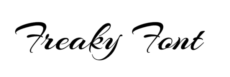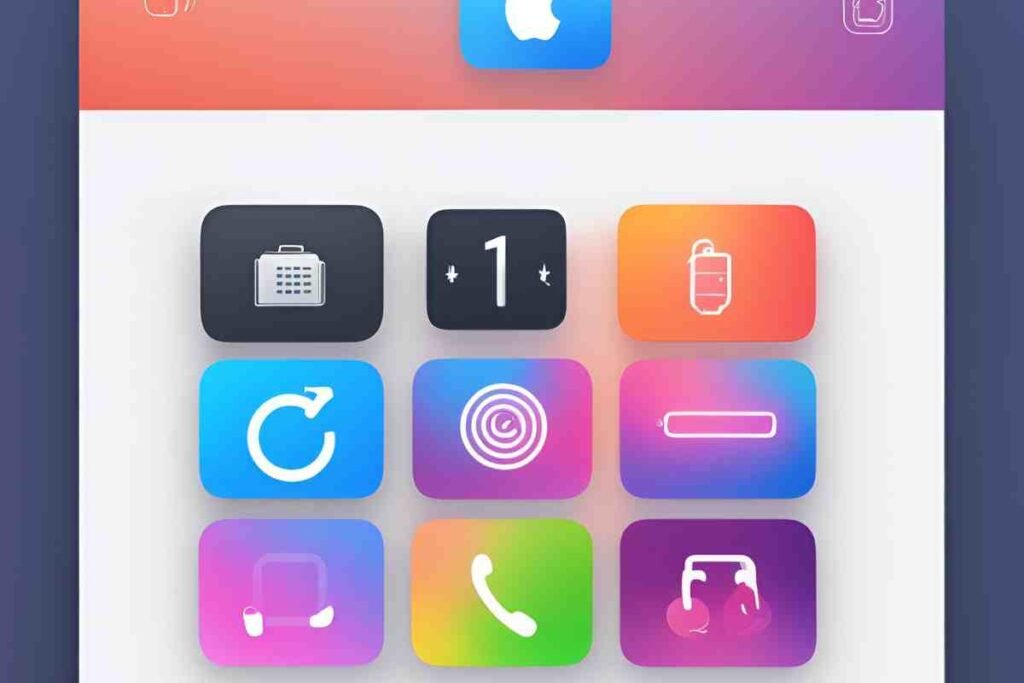In today’s digital world, security is more important than ever, especially when it comes to protecting your Apple ID and personal data. Apple provides various security measures to keep your account safe, and one of these is App-Specific Passwords.
An Apple App-Specific Password is a unique, randomly generated password that allows third-party apps and services to securely access your Apple account without exposing your main Apple ID password. This feature is particularly useful for email clients, calendar apps, and other third-party services that need access to your iCloud data.
What is an Apple App Specific Password?
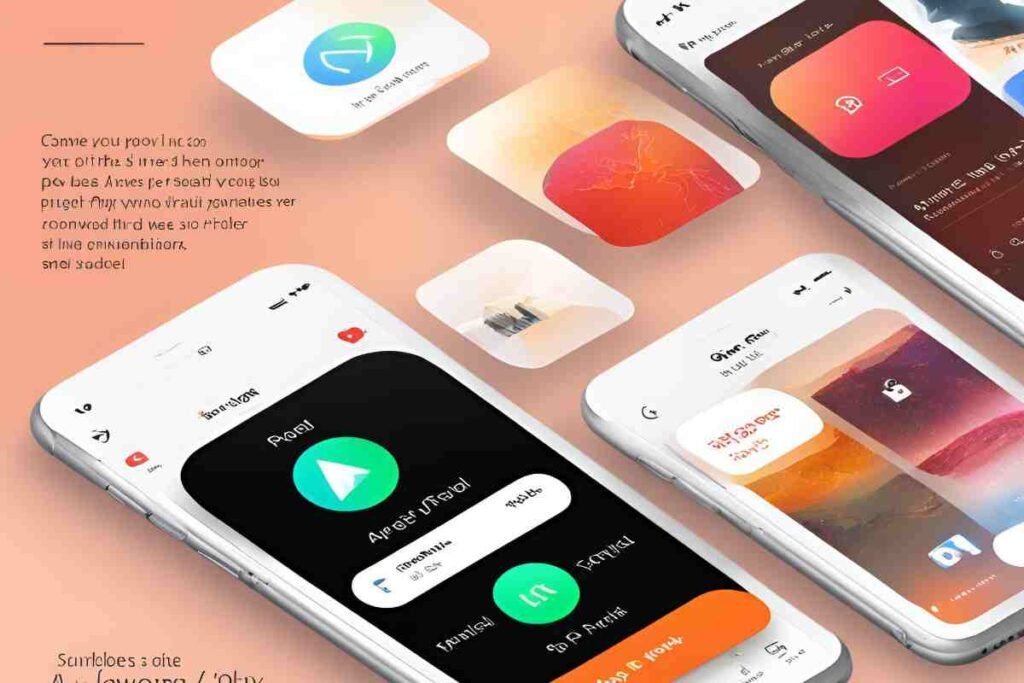
An Apple app specific password is a random, one-of-a-kind password that enables third-party apps to access your Apple ID securely without revealing your main password. This adds security by restricting access to certain apps while protecting your core Apple ID details.
Apple rolled out this feature as part of its dedication to user privacy and security, particularly in the Apple ecosystem, such as iCloud, iOS, macOS, and iPadOS. When two-factor authentication is turned on, users are required to generate an Apple ID app specific password to access third-party mail apps, calendar apps, and other external services.
Why Did Apple Introduce App Specific Passwords?
Apple introduced App-Specific Passwords as a crucial security enhancement to protect users’ Apple ID credentials while allowing third-party apps to integrate with Apple services like iCloud, Mail, and Calendar.
This feature ensures that users never have to share their primary Apple ID password with external applications, significantly reducing the risk of unauthorized access or credential theft. Each app receives a unique, randomly generated password, which can be revoked or regenerated at any time, adding an extra layer of control and security.
By compartmentalizing access, Apple mitigates the impact of potential data breaches—if an app-specific password is compromised, it does not jeopardize the entire Apple ID. This approach aligns with Apple’s commitment to user privacy and security, reinforcing trust in its ecosystem while maintaining seamless integration with third-party applications.
How to Create an Apple App Specific Password
Simply follow these steps to create an Apple app specific password:
Sign into Your Apple ID
- Go to Apple’s official website.
- Provide your Apple ID credentials and undergo the two-factor authentication.
Go to the Security Section
- Scroll down to the Sign-In & Security area.
- Click on App-Specific Passwords.
Generate a New Password
- Click Generate an App-Specific Password.
- Give the password a name (e.g., “Mail App” or “Calendar Sync”).
- Click Create.
- Apple will create a special password that you can use to log in to third-party apps.
Use the Password
- Paste and copy the password into the app when asked.
- Do not save this password insecurely; use a password manager for safety.
Note: Every password is exclusive and cannot be reused. If you have to reset access, revoke and create a new password.
Why Use an Apple App Specific Password?
An Apple App-Specific Password allows third-party apps to securely access your Apple account without exposing your main Apple ID password, enhancing security and privacy.
Enhanced Security
Enhanced Security is a fundamental reason behind Apple’s introduction of App-Specific Passwords. By generating unique, randomly created passwords for third-party apps that access Apple services, this feature minimizes the risk of credential theft and unauthorized access.
Unlike using the primary Apple ID password across multiple apps, app-specific passwords ensure that even if one password is compromised, the main account remains secure. Additionally, users can revoke or regenerate these passwords at any time, providing greater control over their data.
This layered security approach aligns with Apple’s commitment to protecting user privacy and reinforcing trust in its ecosystem while enabling seamless integration with third-party applications.
Better Password Management
Better Password Management is a key advantage of Apple’s App-Specific Passwords, offering users greater control and security over their credentials. Instead of using the same Apple ID password across multiple third-party apps, users can generate unique passwords for each application, reducing the risk of credential reuse and potential security breaches
. This system ensures that if an app-specific password is compromised, it can be easily revoked without affecting the entire Apple ID. Additionally, Apple allows users to manage these passwords through their account settings, enabling them to track, delete, or regenerate credentials as needed.
This streamlined approach enhances security while maintaining convenience, reinforcing Apple’s commitment to user privacy and efficient password management.
\Secure Third-Party App Integration
Secure Third-Party App Integration is a key benefit of Apple’s App-Specific Passwords, ensuring that third-party applications can access Apple services like iCloud, Mail, and Calendar without compromising the security of a user’s Apple ID.
By generating unique, app-specific passwords, Apple prevents third-party apps from storing or misusing the primary Apple ID credentials, reducing the risk of data breaches and unauthorized access.
This approach allows users to grant limited access to specific apps while maintaining full control over their account security. Additionally, users can easily revoke or regenerate these passwords, ensuring that access remains secure and up to date. This method reinforces Apple’s commitment to privacy and security while enabling seamless yet controlled integration with third-party applications.
Managing Your Apple App Specific Passwords
Apple offers users a password management system in their Apple ID settings. You can:
- See active app-specific passwords
- Cancel passwords for apps that you no longer use
- Create new passwords for extra security
Revoke an Apple App Specific Password
If you want to revoke access or update an old password, do the following:
- Visit Apple ID Settings.
- In Sign-In & Security, choose App-Specific Passwords.
- Click Revoke beside any password that you wish to remove.
- Create a new password if necessary.
Apple App Specific Password Troubleshooting

If you’re experiencing problems when using an Apple app specific password, these are some typical solutions:
App Will Not Accept Password
- Double-check that you typed the password correctly.
- Attempt to create a new Apple app specific password.
Can’t Create an App Specific Password
- Make sure two-factor authentication is turned on for your Apple ID.
- Log out and log back in to Apple ID settings.
Password Not Working After Reinstallation
- When you reinstall an app, you may have to create a new Apple app specific password.
- Revoke the previous password and generate a new one.
Conclusion
Apple’s App-Specific Passwords provide an extra layer of security, ensuring that third-party apps can access your Apple account safely without compromising your main password. By generating unique passwords for different apps, you minimize the risk of unauthorized access and enhance your overall account security.
By following the steps outlined in this guide, you can take full advantage of this security feature while maintaining seamless access to the apps and services you rely on. Prioritizing security is essential in today’s digital landscape, and Apple’s App-Specific Passwords are a simple yet effective way to safeguard your account.
FAQs
What is an Apple app specific password used for?
An Apple app specific password is employed to safely log into third-party applications that necessitate Apple ID authentication.
How do I generate an Apple app-specific password?
Visit Apple ID settings, go to App-Specific Passwords, and click Generate.
Can I reuse the same app-specific password for more than one app?
No, every app needs to have its own unique app-specific password.
What if I forget my app-specific password?
You can’t recover it, but you can revoke it and create a new one in Apple ID settings.
Are Apple app specific passwords required?
Yes, if you’re employing third-party apps that need Apple ID login and you’ve enabled two-factor authentication.
Why isn’t my Apple app specific password working?
It could have been revoked or timed out. Create a new one to restore access.
Can I turn off Apple app specific passwords?
You can’t disable this functionality, but you can discontinue employing third-party apps that use it.